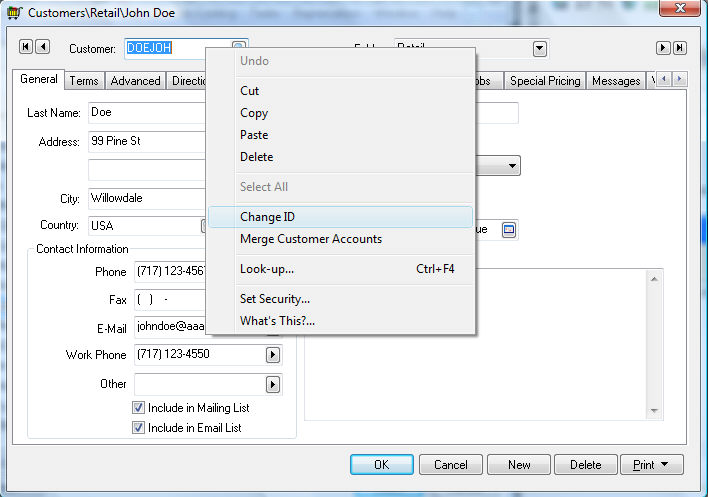
Changing an ID can be a lengthy process so it is wise to plan the code format before entering information. An ID can be changed by going to the main window of the item that needs to be changed and right-clicking with the mouse on the ID field to display the edit menu.
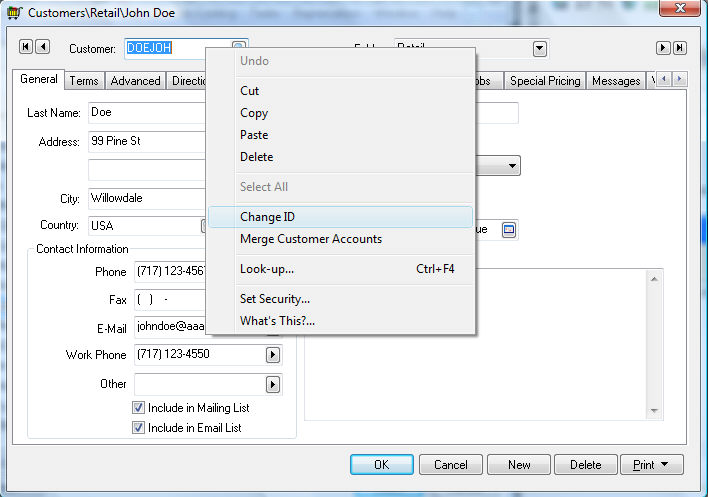
Select Change ID and a dialog box will prompt you for a new ID code.
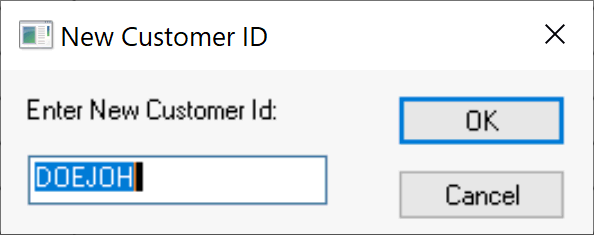
When the OK button is pressed, the system will go through all the related files, changing the original ID code to the new value. The time required for this process depends on the size of the data files and the type of ID code used. It is important to realize that all reports listing IDs will now be obsolete since the code has changed.
EXAMPLE If you would like to edit a customer code, go to the customer entry window (Sales > Customers), select the customer to change and display the main customer window. Right-click with the mouse on the entry field labeled Customer on the top left corner of the window. Select Change ID on the edit menu and then enter the new customer code in the dialog window. Click OK and wait until the process is completed to continue with sales entries.
EBMS offers and additional utility to change product IDs and general ledger accounts in a batch. Review the following for more details on changing IDs using a spreadsheet: